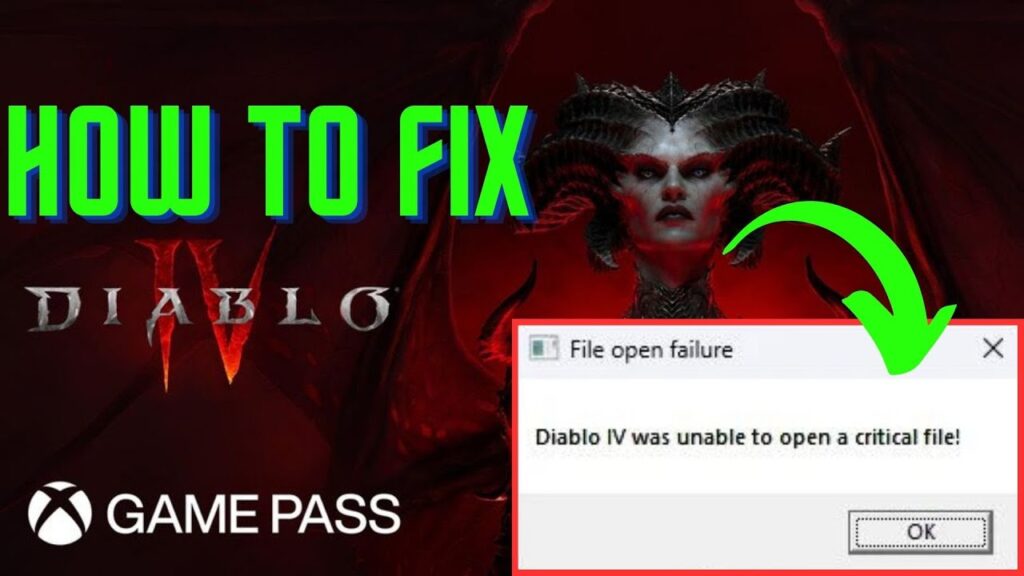
Encountering the Error Diablo 4 Was Unable To Open A Critical File? If so, fear not, you’ve come to the right place.
Diablo IV is like a treasure chest of adventure, crafted by Blizzard Entertainment. 🎮
It’s the fourth shiny jewel in the crown of the Diablo series. 💎
This game brings new surprises like an open world playground and thrilling player versus player combat, all while bringing back beloved features from previous quests. ⚔️
But alas, many heroes are stumbling upon the dreaded Error Diablo 4 Was Unable To Open A Critical File. 😱
Fear not, for in this guide, I shall be your trusty guide through the labyrinth of troubleshooting, offering easy and effective solutions to banish this error back to the dark depths from whence it came. 🗝️
How To Fix Diablo 4 Critical File Opening Issue (2024)
To address the Diablo IV “unable to open a critical file” error, consider these steps:
Restart the Game and Launcher:
Sometimes, the error may be temporary.
Let’s give our game and the Blizzard launcher a little break, just like when we take a break from playing to have some snacks.
Here’s what you can do:
Exit the game by clicking on “Exit” or closing the game window. It’s like saying “bye–bye” to the game for a little while. 👋
If you’re using the Blizzard Launcher (Battle.net), make sure it’s completely closed too. You can do this by right-clicking on its icon in the system tray (Windows) or menu bar and selecting “Exit”. It’s like making sure all the doors are closed before leaving the house. 🚪
Once both the game and the launcher are closed, wait a few seconds. It’s like giving them a moment to rest. ⏳
Now, reopen the Blizzard Launcher. Navigate to the Diablo 4 game page and click on “Play” to launch the game again. It’s like waking the game up from a short nap. 🎮
After that, check if the error is still there. If it’s gone, great! If not, don’t worry, we’ll try something else. 😊
Check For Game Update:
Make sure that Diablo 4 is fully updated.
Launch the Blizzard launcher, navigate to the Diablo 4 page. Select the three dot and click on Manage. After that go to the “Files” tab and select “Check for updates”. Download and install them if any updates are available.
Verify Game Files:
The game files may have become corrupted or incomplete.
This will scan the game files for any issues and attempt to repair them.
Here how to do so:
Open the Battle.net Launcher. Choose Diablo IV. Select the three dot and click on Manage. 🎮
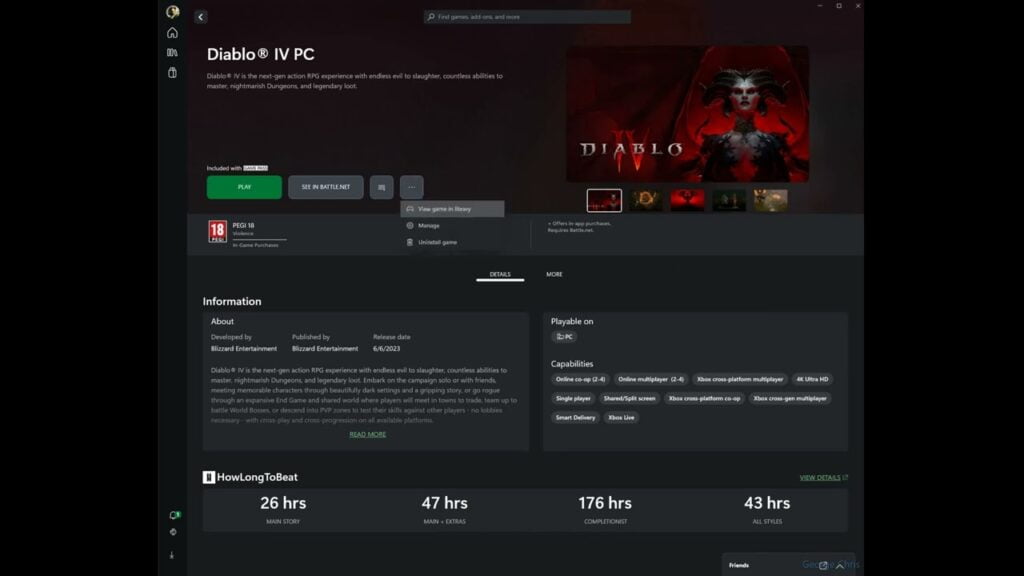
After that, navigate to the “Files” tab and select “Verify And Repair”.
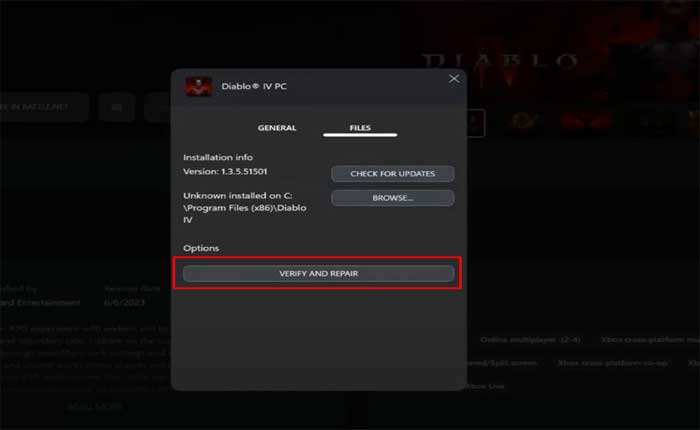
Follow the onscreen instructions to complete the process.
After that, launch the Diablo 4 and check if the error persists. 🎮
Update Graphics Drivers:
Outdated or corrupt graphics drivers can cause compatibility issues with games.
Update your graphics drivers to the latest version provided by your GPU manufacturer.
Here are the steps:
For Nvidia Graphic Cards:
Visit the NVIDIA Driver Downloads website 🖥️
Input your graphics card details (series, product type, operating system, etc.). 📝
Click on the ‘Search’ or ‘Start Search’ button. 🔍
Download the latest driver that matches your hardware and operating system. 📥
Run the downloaded file and follow the on-screen instructions to install the driver. 🛠️
For AMD Graphic Cards:
Go to the AMD Driver Download website 🌐
Enter your graphics card information (product family, product, operating system, etc.). 📝
Click on the ‘Submit’ button. 🚀
Download the latest driver available for your graphics card and operating system. 📥
Run the downloaded file and follow the installation prompt. 🛠️
After that restart your PC and check if the error persists. 🔄
Delete Battle.Net File.
If the issue persists, try deleting Battle.net files.
Here follow the steps:
Close all Battle.net-related processes.
Press the Windows Key and R simultaneously to open the Run dialog.

- Type ‘C:\ProgramData’ and press Enter to navigate to the ProgramData folder.
- Delete the Battle.net folder located in the ProgramData folder.
After that, launch the Diablo 4 and check if the error persists.
Reinstall Diablo 4:
If none of the above steps resolve the issue, try uninstalling and reinstalling Diablo 4.
This will ensure that all game files are fresh and properly installed.
Here’s how to do so:
- Open the Battle.net Launcher.
- Choose Diablo IV.
- Select the three dot and click on Uninstall.
- Follow the onscreen instructions to complete the process.
- After that, launch the Blizzard Battle.net launcher and navigate to the Diablo 4 page.
- Click on the “Install” button to download and install the game.
- Once the game is installed and updated, launch it from the Blizzard launcher and see if the issue persists.
These were some easy and effective solutions to fix the Diablo 4 Was Unable To Open A Critical File Error. 🛠️





